- Click on the "Start" button. Go to "Run", type "gpedit.msc" and press enter.
- Wait for the "Group Policy" window to appear. Click on the "+" button behind "Administrative Templates". Then click the "+" button behind "Windows Components" and then "Windows Explorer".
- Search for "Hide these specified drives in My Computer" in the options that appear in the right column of the window. Double click it, enable it and choose the drive(s) you want to hide.
- Search for "Prevent access to drives from My Computer". Double click it and repeat the previous step if you want to stop accessing any drive by "command" (e.g, by typing "C:" in the address bar or "Run").
- Close the group policy window.
- Restart your computer for changes to take effect.
Tuesday, October 6, 2009
How to Hide and Loch Hardisk Drive In windows
Subscribe to:
Post Comments (Atom)
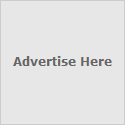
No comments:
Post a Comment