Windows XP Home Edition is not come with IIS service. So for those who need IIS to run on some application, there need go for Windows XP Pro Edition. It’s that great that windows xp home edition is come with IIS service? We still can install the IIS service on Windows XP Home edition as the step below.
1. We need the installation CD of Windows 2000 Professional or Server
2. Copy the directory i386 from the WinXP Home to your hard disk (If you don’t have 2 CD-ROM)
3. In this directory (i386) there is a file called IMS.CAB with WinRar (or something similar) unpack the content to a temporary folder (you will need them at the end of the installation)
4. Search for and find the file: c:\WINDOWS\INF\SYSOC.INF
5. In the section [COMPONENTS] you will find this line: iis=iis.dll,OcEntry,iis.inf,hide,7
6. Change it to this: iis=iis2.dll,OcEntry,iis2.inf,,7 (remember to change the name in iis2.dll and iis2.inf and to eliminate the word hide. In this way you bypass the protection of XP home)
7. From the Win2000 cd (Pro or Server) take the files: iis.dl_ and iis.in_ that are in the i386 folder and copy them on your desktop, open a dos windows and with the prompt pointing at your desktop edit the following commands:
EXPAND IIS.DL_ IIS2.DLL
EXPAND IIS.IN_ IIS2.INF
this will generate two new files named iis2.dll and iis2.inf
copy and paste IIS2:DLL to c:\WINDOWS\SYSTEM32\SETUP\
and IIS.INF to c:\WINDOWS\INF\
8. Go to control panel/application/windows components (I don’t have an English version of Windows so I don’t know exactly the name) and start windows installer. You will see “Internet Information server” is now available as a checkable option.
9. Select it (I suggest that if you are looking only for PWS to select only that because the more components you install the more files you have to search for)
10. It will need about 10/15 minutes and during that time the system is going to ask you for a lot of files: some are in XP Home CD other in Win2000 CD. At a certain point the system will ask you for the EXCH_adsiisex.dll file: it is the file you have extracted at the point 3 of this guide, select it and you should go on without trouble.
11. At the end restart you computer.
12. Test if it is working: open Internet Explorer and type in the address line: http://localhost
13. If it will not work, try the following:
open a DOS window and type: iisreset /RESTART
go to web proprieties in “directory protection” (I don’t know if this is the exact name on an English version) click on “modify” (or edit, as said before I don’t have an English version …) “browse” and finally”find”. You will see all user in your PC. Select the one you are working with and click OK. In the text-box you will see PcName\UserName. Click OK to close the window. Remember to uncheck “password Control) and click OK three times. Close and restart the web server and retry point 12. If all is correct you will see the default presentation page of IIS 5 and the online help
Tuesday, November 3, 2009
Subscribe to:
Post Comments (Atom)
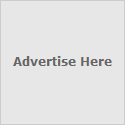
No comments:
Post a Comment